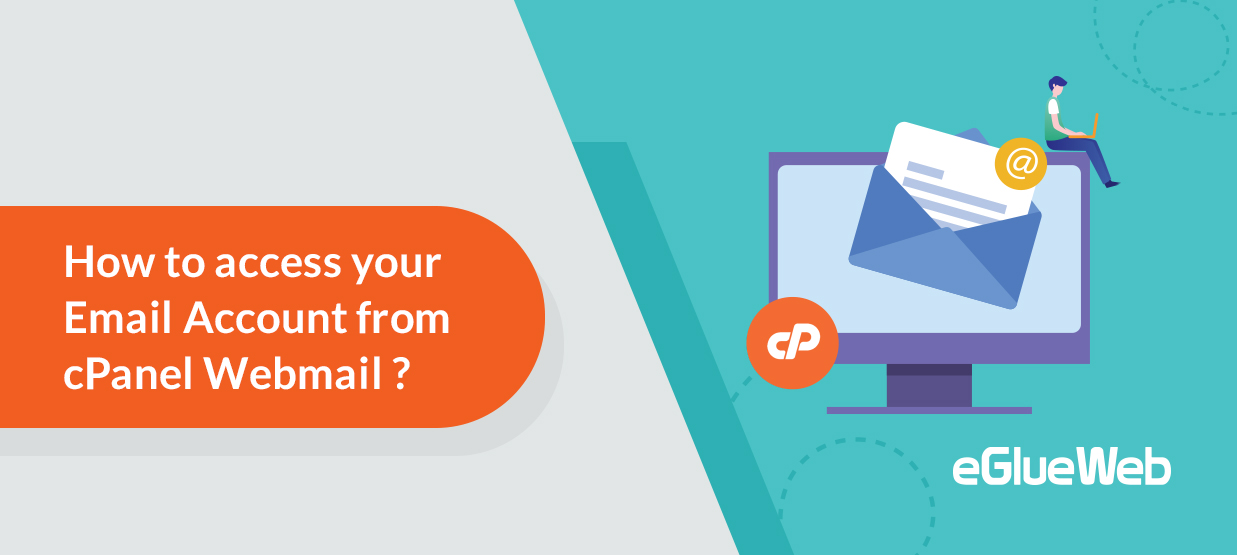
Webmail helps you to send and receive mails from anywhere in the world, from any device. While using a webmail you are directly accessing email from your provider’s server which means webmail makes it possible to send and receive email without any special software.
The methods you can access cPanel webmail are:
Accessing webmail via cPanel email section
Step 1 : Login to cPanel through URL- https://mydomain.com:2083
Note : Make sure to substitute ” mydomain.com ” with your actual domain name.
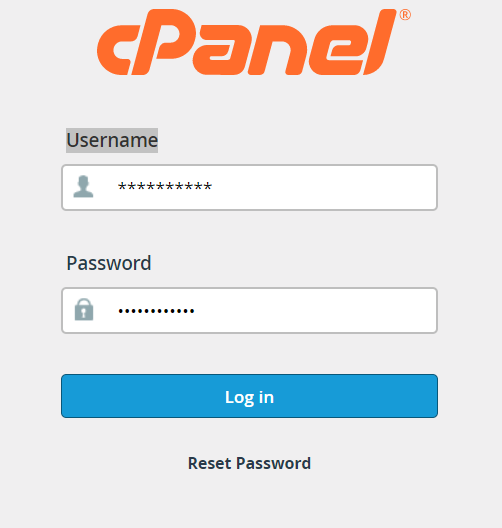
Step 2 : Head to email section and click on Email Accounts.
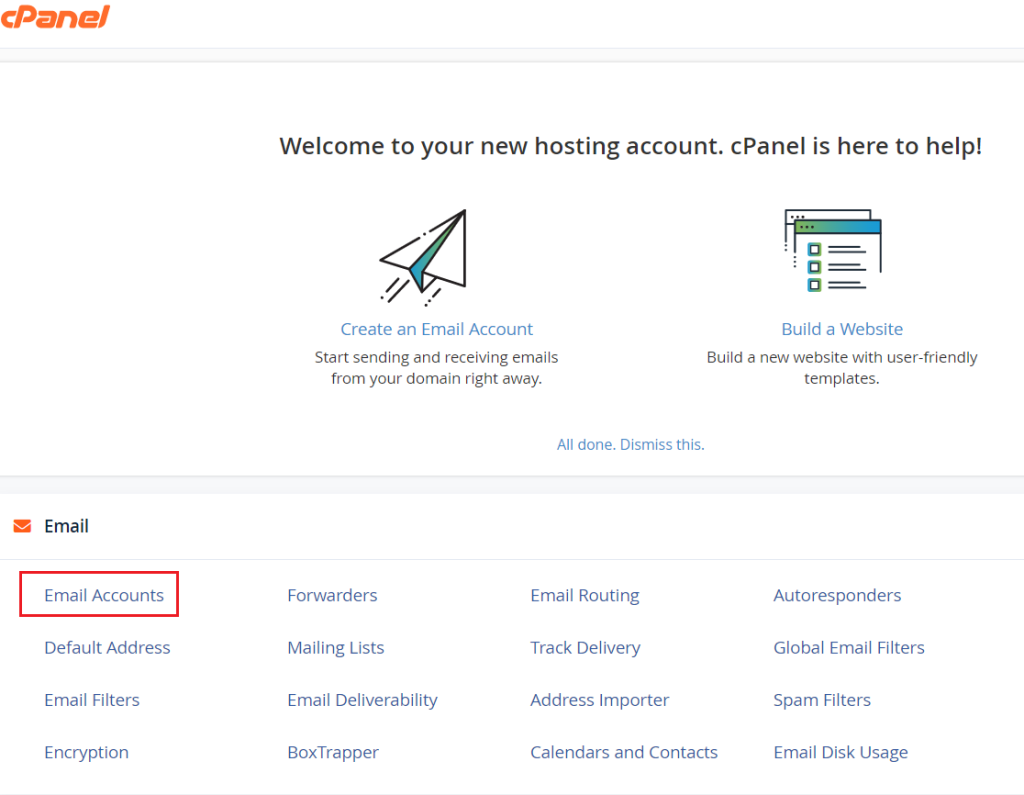
Step 3 : The email accounts that you have created will be listed here, now click on Check Email of the required email.
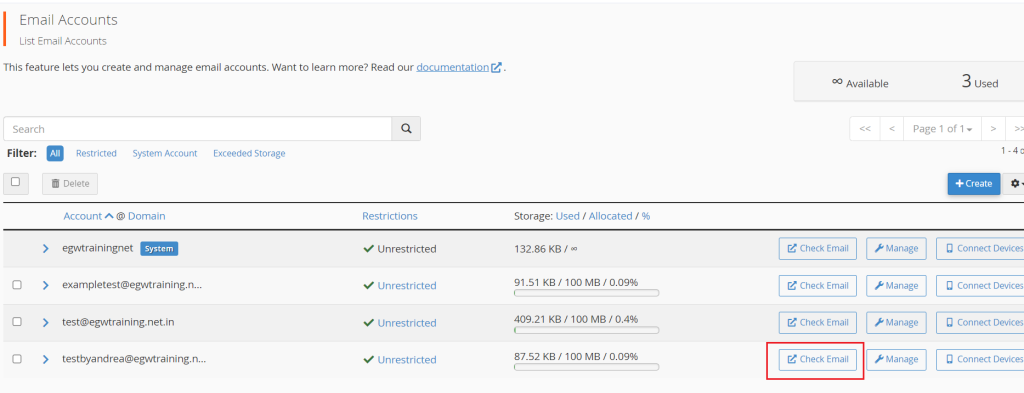
Step 4 : Here two options of webmail interfaces will be available, you can choose either Roundcube or Horde. Tick the check box “Open my inbox when I log in” to access the chosen interface as default and click on Open button.
Note : Roundcube is an IMAP based email application which provides a user friendly interface that includes drag and drop features, HTML composition, can use plugins to add custom features and has security measures that lowers your risk for loss of important data.
Note : Horde is for users who needs full suite of features like mobile email access, customizable dashboard, allows to schedule tasks and set email reminders, create email filters and set preferences, view conversations in thread format.
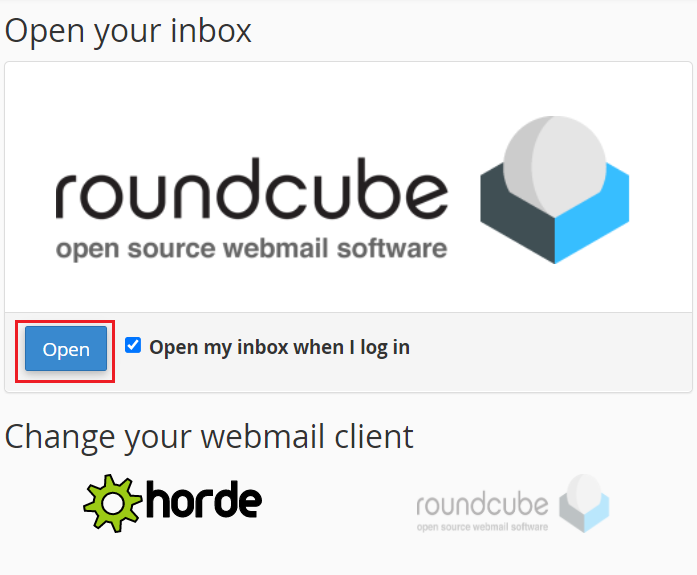
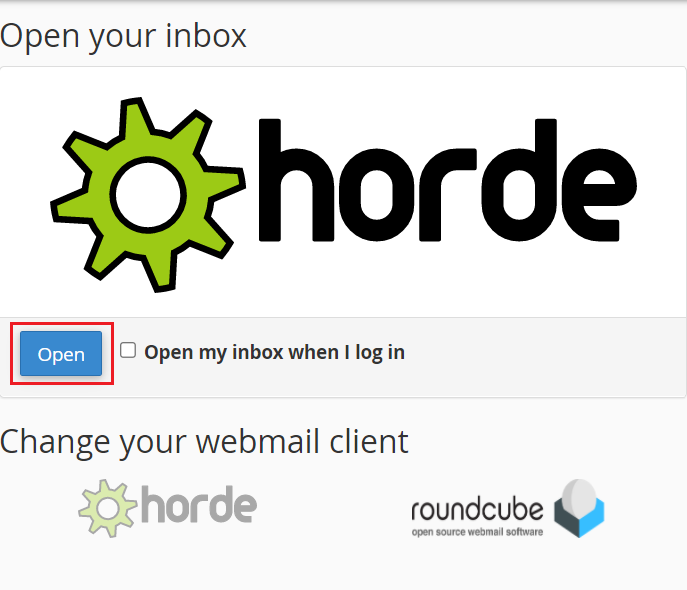
Step 5 : Now you will be able to access your email account where you can compose, customize and manage certain other options.
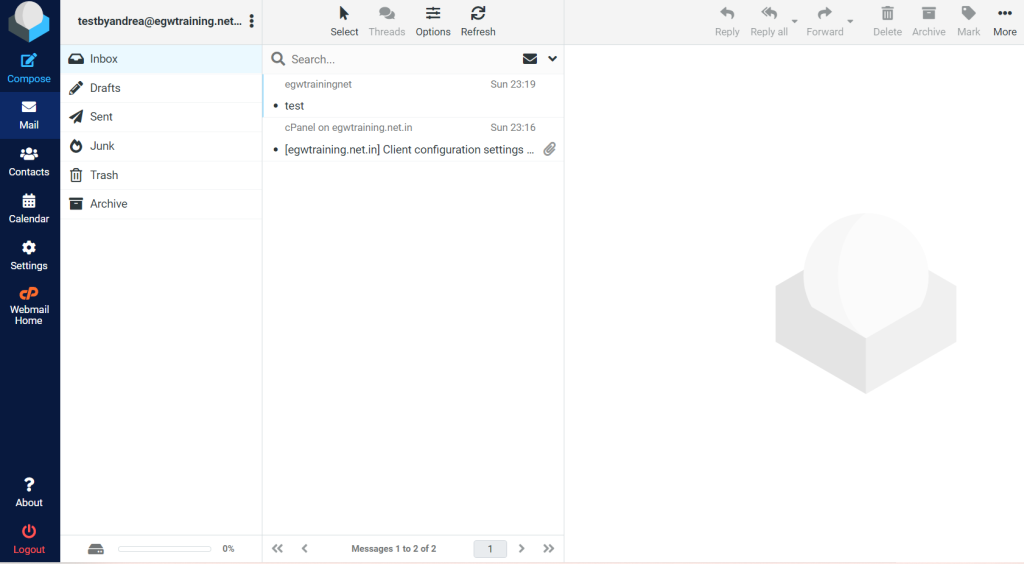
Instead of using public IP, cPanel can be accessed by using domain name
- While we access WHM via “https://domainname.com:2087/”, the SSL bound to port 2087 is used and access is granted based on the username and password entered, thus if we use a domain to visit cPanel and enter a different domain’s username, the contents will be displayed for the username entered.
- Login through “cpanel.domain.com” or “webmail.domain.com” is preferred since it allows to access port 80, which is the normal port used for web traffic. When there occurs any changes in public IP, it causes the error ‘session invalid’ and subsequently we may get logged out of the session. The issue is usually caused by firewall within your network blocking webmail ports 2096 and 2095.
Accessing webmail directly
- You can login to your email account directly using the webmail login credentials through: https://mydomain.com:2096
- If a domain is having DNS issues, logging in through a domain will not work so you can access via webmail/2096.
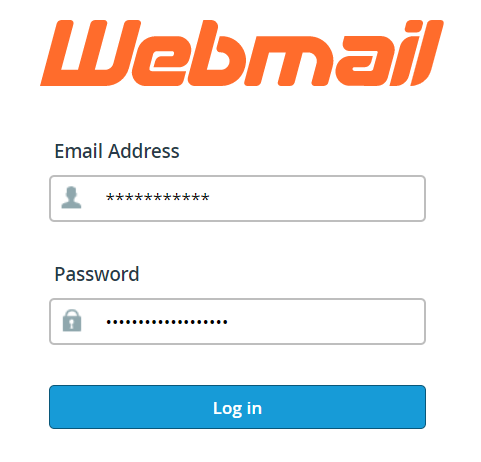
Accessing webmail through server’s IP address
- Entering the URL https://server_ip:2096 for HTTPS port or by using URL http://server_ip:2095 for non-HTTPS port.
- You can find the servers IP address from the home screen of cPanel under general information.
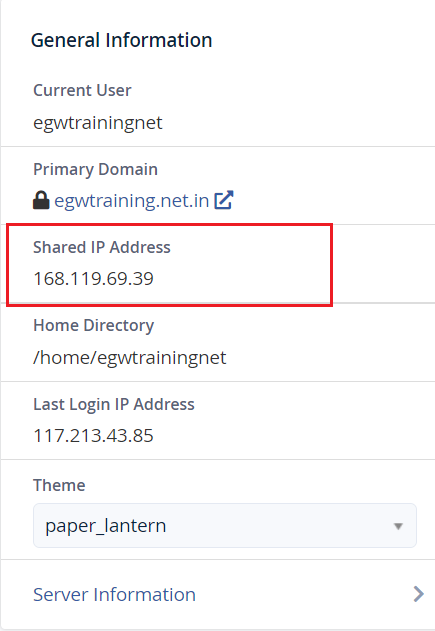
Accessing webmail through domain name when custom ports are blocked
- Instead of using IP address, a webmail can be accessed using your primary domain name yourdomain.com/webmail/
- You can locate the primary domain name from the dashboard of cPanel under general information.
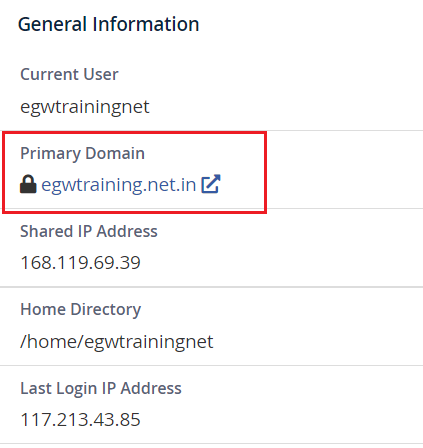
When domain name is not pointed to the server
- You can use the IP address of the server where the files are hosted to access webmail like https://server_ip:2096
Note: The cPanel contains email accounts of all the employees within the same organisation. So, if every employee has cPanel access, he or she can access all of the emails in cPanel. As a result, an organisation does not provide each employee access to cPanel who has an email in order to keep each email accounts secure.





 Anagha Pilakandi
Anagha Pilakandi  April 15, 2022
April 15, 2022