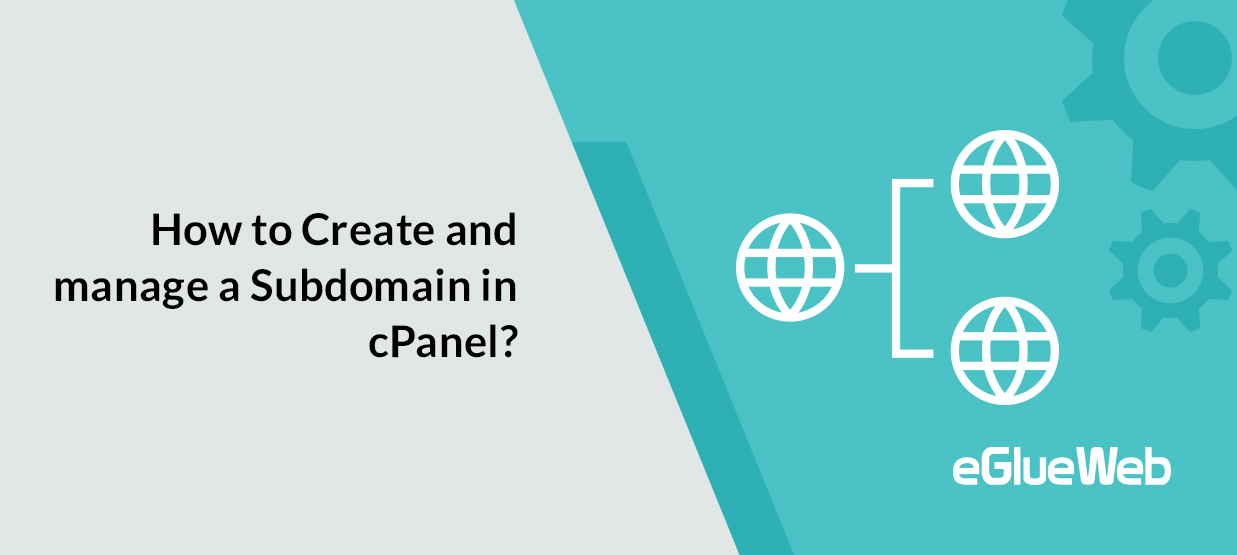
Subdomains
Subdomains are subsections of your website that will exist as subdirectories of your public_html (document root) directory or your account’s home directory. Subdomains use a prefix along with the domain name. Subdomains can be used to create unique user accounts for vanity domains. For example, if eglueweb.com is registered, sub.eglueweb.com will be the subdomain.
Steps for creating a subdomain are as follows:
Step 1: Go to Subdomains under Domains section
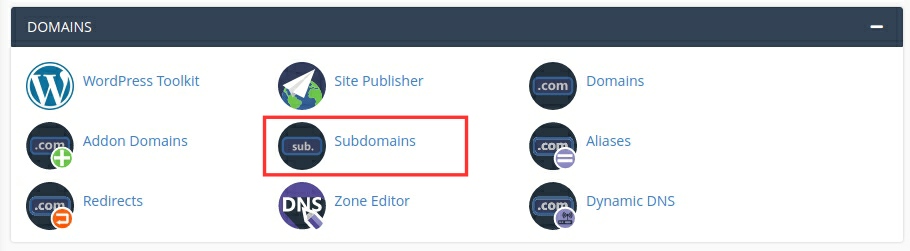
Step 2: Fill out the Subdomain text box with the desired prefix and you can choose the main domain from the drop-down menu which you wish to use.
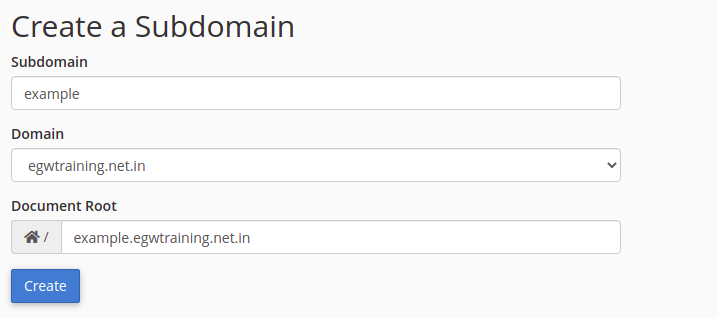
- In the Document Root text box, enter the home directory for the subdomain.
- The house icon represents the home directory of your cPanel account.
- If you enter the subdomain in the Directory text box and the home directory in the cPanel account is /home/eglueweb, the subdomain will be created under /home/eglueweb/subdomain.eglueweb.com/
- This text box will automatically filled with the fully-qualified domain name (FQDN) of the subdomain.
Step 3: Then click the Create button to complete the subdomain creation.
Modify the document root of a subdomain
To modify the document root of a subdomain follow these steps:
Step 1: Select the notepad icon that corresponds to the subdomain you wish to manage.
Step 2: In the available text box, clear the existing path and enter the new file path you want to use as the document root.
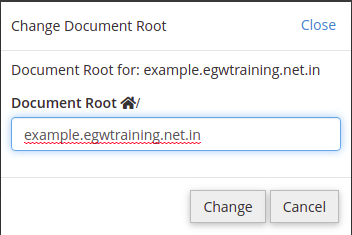
Step 3: Click the Change button to complete the process
When you change the document root of a subdomain, A directory will create in the name of the new document root. But it won’t automatically migrate the files from the current document root to the new one
subdomain redirection
You can enable or disable redirection of a subdomain by following these steps:
Step 1: Navigate to the Manage Redirection link for the subdomain you wish to manage.

Step 2: If you need to redirect, enter the link to which you wish to redirect the subdomain in the available text box and click Save.
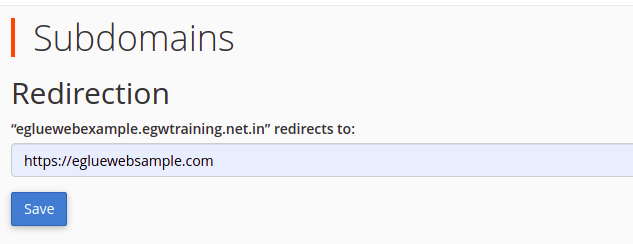
Step 3: Disable the redirect by clicking the Disable Redirection button.
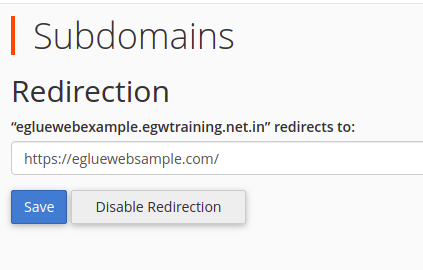
Remove a subdomain
Follow these steps to remove an existing subdomain:
Step 1: Click the Remove link associated with the subdomain you wish to remove.
Step 2: Click Delete Subdomain button to confirm the deletion of the subdomain.
Step 3: To cancel the process, Click Cancel button.





 ashbin roy
ashbin roy  December 24, 2021
December 24, 2021