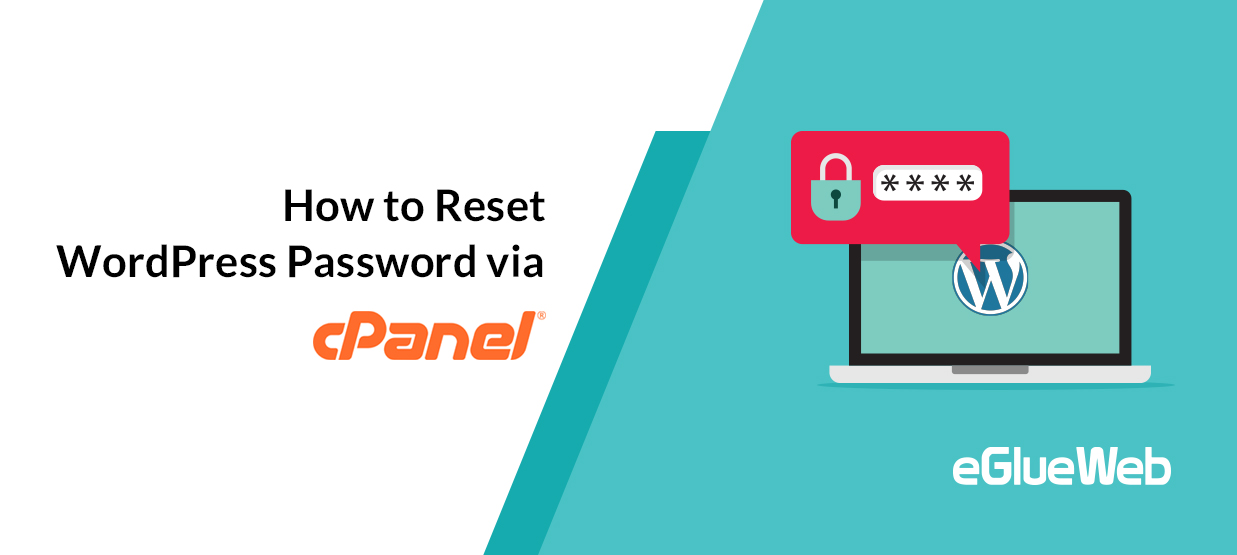
There are some situations where we forget our WordPress admin password and also the registered mail id. In order to solve this issue, we can easily reset our WordPress admin password via cPanel.
Method 1
Changing password via cPanel via phpMyAdmin.
Step 1: First login to your cPanel.
Navigate to the Databases section, then click on the phpMyAdmin icon.

Step 2:After clicking the PHPmyadmin option you will be prompted to a window as shown below.
This window will list all your databases related to your websites from here you can click on the existing database of your website from the left side of your window.
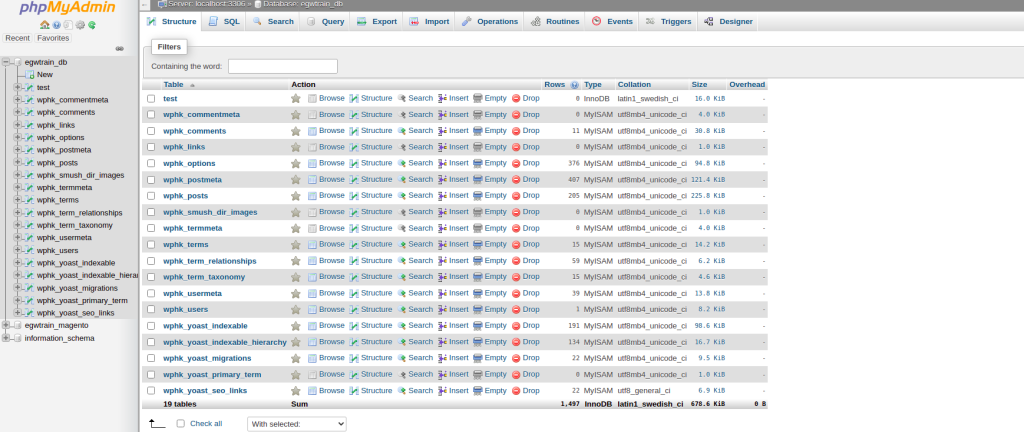
Step 3: Then you will see all the tables related to your database as shown below from there click on the wp-user table.
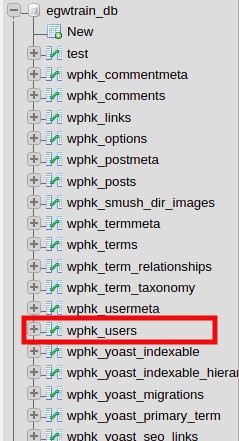
Step 4: Then you will see a window as shown below from here Under user_login, you will see the list of registered users. Under the user whose password you wish to reset, click edit.

Step 5:In the window shown you can see an encrypted password in the user_pass section which is the current one and cannot be used.
so you need to enter a new password. Simply select the text and erase it, then enter your new password.
Once you have entered a new password. You need to secure it. From the dropdown next to the password select MD5 and click on Go.
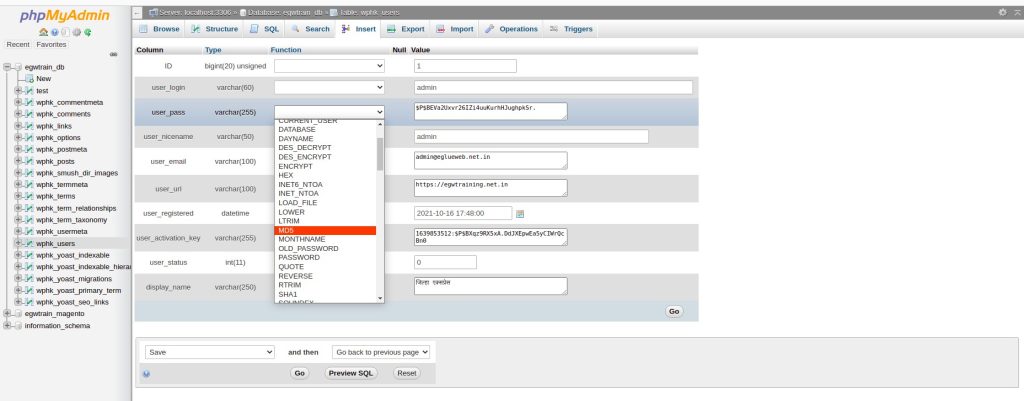
After completing these steps, You can now try logging into WordPress with the new password.
Method 2
Change your WordPress password with WP-CLI.
If you installed WP-CLI on your server to manage your WordPress site, then you can follow these steps to update your password.
Step 1:Connect to your server or shared hosting account with SSH or navigate into the Terminal option from your cPanel dashboard.
Step 2: Navigate into the Home directory of your WordPress site.
Step 3:Use the following command to view a list of users for your WordPress site. Make note of the ID number for the user you want to update.
$ wp user list

Step 4: Use the following command to update the password for that user.
$ wp user update id –user_pass=newpassword.
ID is the number above noted and password is your new password.

Then you will see a successful full message as shown above now you will be able to enter into the WordPress admin dashboard using the new credentials.





 Midhun G
Midhun G  February 5, 2022
February 5, 2022