cPanel’s disk usage page enables you to see how much disk space your account’s directories and databases are occupying. You can view the information in bar graph format, and you can also sort directories by name and disk space usage.
To view information about your account’s disk usage, follow these steps:
1: Log into cPanel.
2: In the files section of the cPanel home screen, click Disk Usage.

3: Bar graphs appear that show relative disk usage by directory.
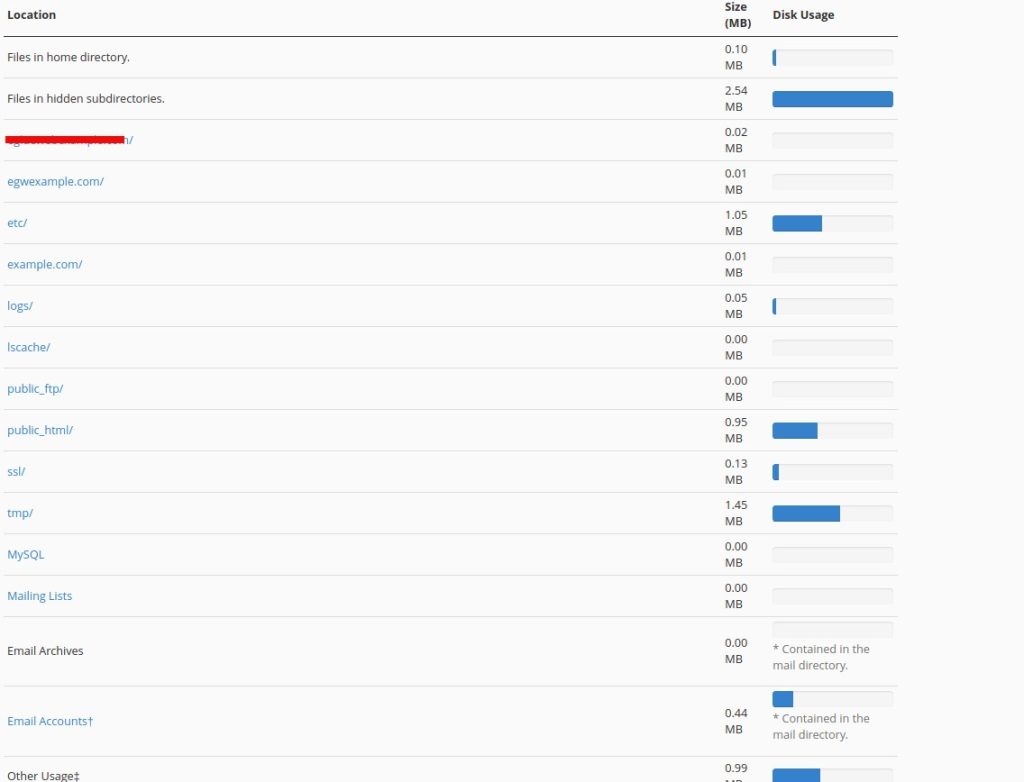
4: under your bar graphs, you can view disk usage by directory, in both megabytes (MB) and bytes.
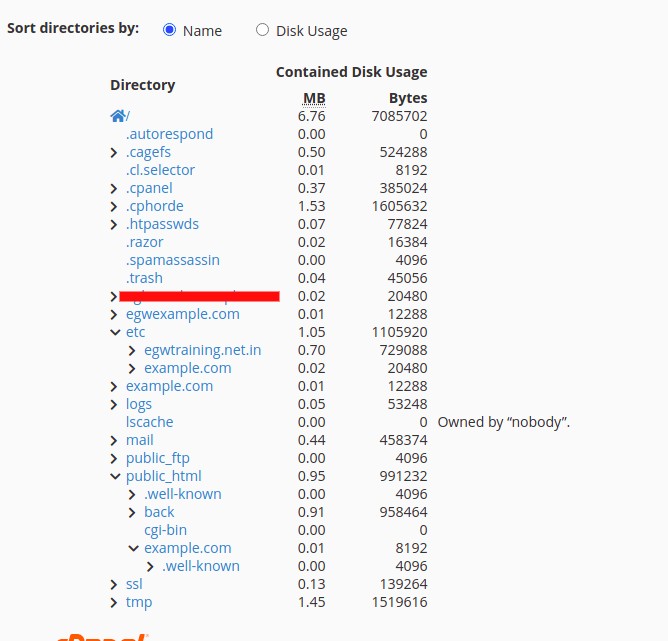
You can also sort disk usage information in two ways:
To sort by the directory name, click Name.
To sort by size, click Disk Usage. You can also navigate through the directory hierarchy to view disk usage information for subdirectories:
To view a subdirectory, click the > icon next to the parent directory’s name. cPanel also provides statistical information about your disk usage on the cPanel home page.
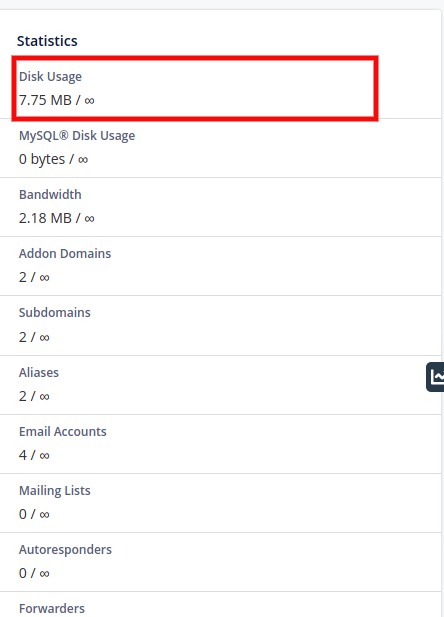
Note : In the event, your web hosting account has a large amount of data on it, it may take a while for the cPanel disk space usage application to retrieve the statistics.





 Midhun G
Midhun G  April 14, 2022
April 14, 2022