Mail filters are very useful in tackling spam and other unwanted messages. Like cPanel, Webuzo also offers various levels filter settings. This KB will walk you through filter interface and explain steps to add new filters.
STEP 1:
Login to Webuzo End User Panel and search for Email Filters.
STEP 2:
The Webuzo Email filter interface is unique and easy to navigate.
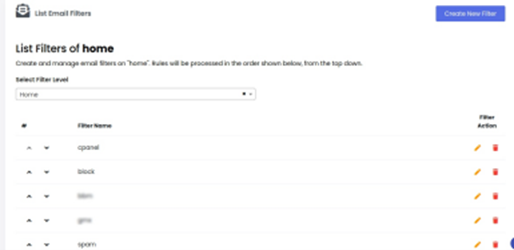
STEP 3:
We can select various levels of filtering.
Home : It is an umbrella setting which is applicable to all the mail accounts.
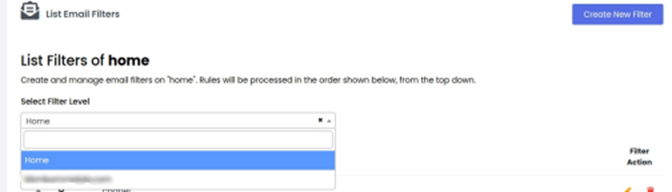
Domain : You can use this option if you need to add a filter tailored for a specific domain.
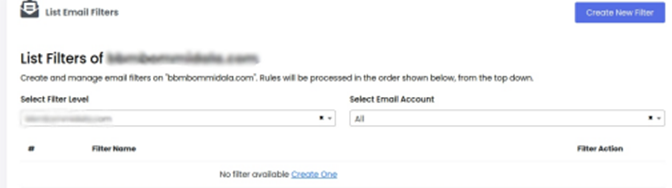
STEP 4:
After selecting the domain level of filtering according to the need, we are welcomed by the account level filtering interface. Here the right side drop down menu lists each email account for selection.
STEP 5:
Choose the right email account to which you want to apply filter. and click “CREATE NEW FILTER” button
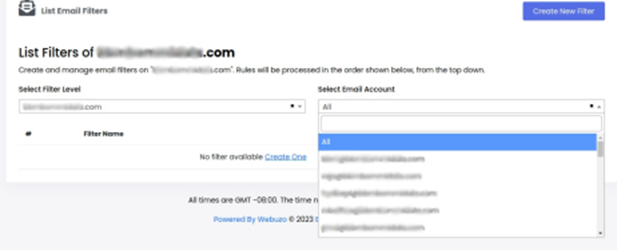
STEP 6:
Here you can add rules for filtering.
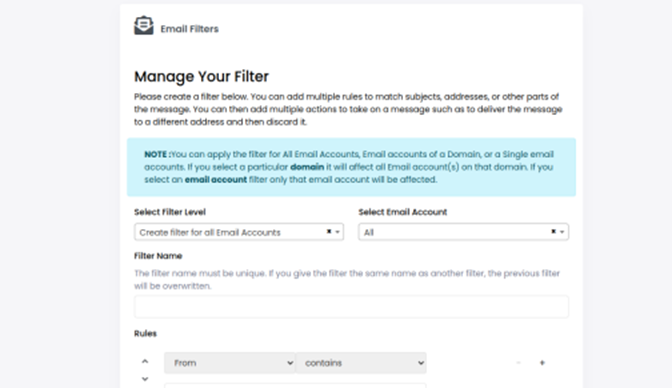
Rules :
From: We have various option under :
From the drop down we have suggestions to select the mails according to their sender, subject,body etc
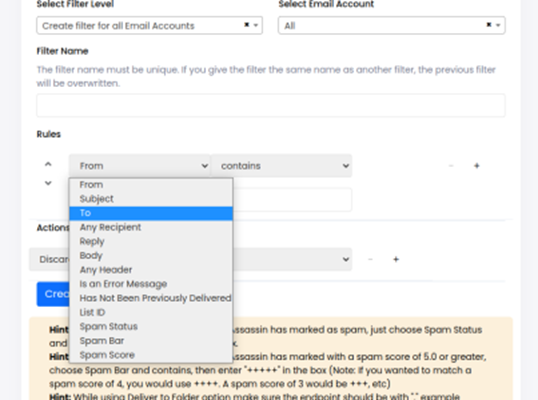
Contains : This setting trims even further precisely which filter action to be performed.
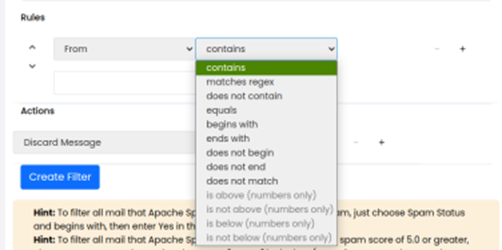
Actions : Under this drop down list many options for the actions to be performed on the filtered mails are specified.
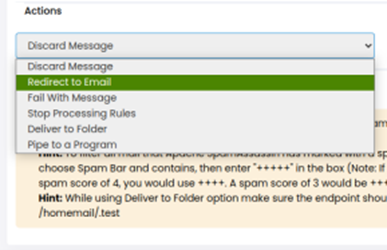





 eglueadmin
eglueadmin  March 14, 2024
March 14, 2024