SpamAssassin is an e-mail spam filtering system that helps to block, mark or filter out mails you don’t want. SpamAssassin works by scanning incoming email messages and assigning them a score based on how likely they are to be spam. If a message scores above a certain threshold, it is marked as spam and can be filtered out or sent to a separate folder.
To enable the SpamAssassin for a User/Plan please follow the below steps :
STEP 1 : Log in to your Webuzo admin panel using your username and password.
STEP 2 : Once logged in, navigate to the “Plans” section >> List Plans
STEP 3 : Click on the “Edit” or “Configure” button for the plan to which you want to enable SpamAssassin.
STEP 4 : Look for the option to enable SpamAssassin, which is typically a checkbox or toggle switch. Check or enable this option to enable SpamAssassin for the selected plan.
To enable the SpamAssassin features in the Webuzo End User Panel :
STEP 1 : Log in to your Webuzo end user panel.
STEP 2 : Once logged in, navigate to the “Emails” section and click on Spam Assassin.
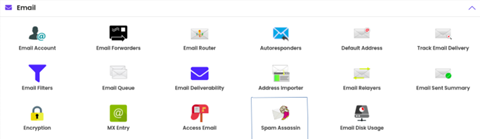
STEP 3 : You can enable/disable Spam Assassin as per your requirement.
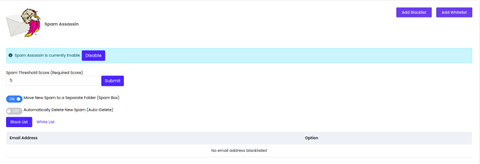
Spam Threshold Score
A spam threshold score is a score assigned to an email message by a spam filter, indicating the likelihood that the message is spam. The default value is typically set to “5”, but you can adjust it higher or lower based on your preference and the level of sensitivity you want for spam filtering. If an email message is scored above the threshold, it is usually marked as spam and may be filtered out of the recipient’s inbox or sent to a separate spam folder. If the threshold score is set too low, legitimate messages may be marked as spam and filtered out. On the other hand, if the threshold score is set too high, some spam messages may get through and land in the recipient’s inbox.
Add Email address to Blacklist
To add an email address to the blacklist, simply enter the email address and select the “Add Email” option.
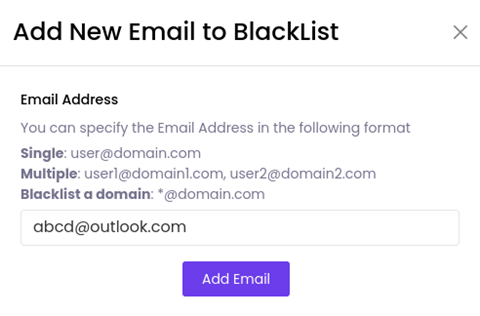
Add Email address to Whitelist
To add an email address to the whitelist, simply enter the email address and select the “Add Email” option.
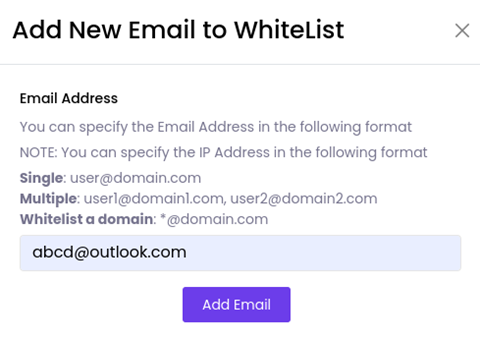
Add Multiple Blacklist / Whitelist
– Multiple Email addresses can be added at once by separating them with a comma.
– To Blacklist / Whitelist a Domain, use * instead of username.
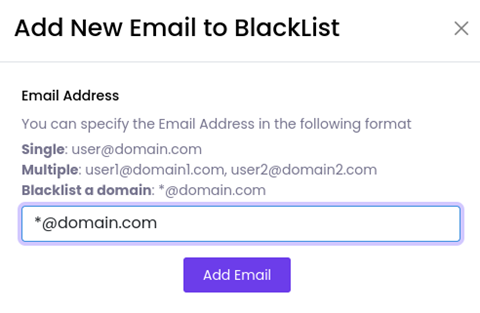
Removing Email Addresses From Blacklist / Whitelist
To remove an Email address, click on the delete icon as shown in the image below.

Conclusion
SpamAssassin is a powerful anti-spam tool that can be used in Webuzo to help filter and block unwanted emails. By using SpamAssassin’s whitelist and blacklist options, you can effectively reduce the amount of spam that reaches your inbox and improve your overall email security.





 eglueadmin
eglueadmin  March 18, 2024
March 18, 2024